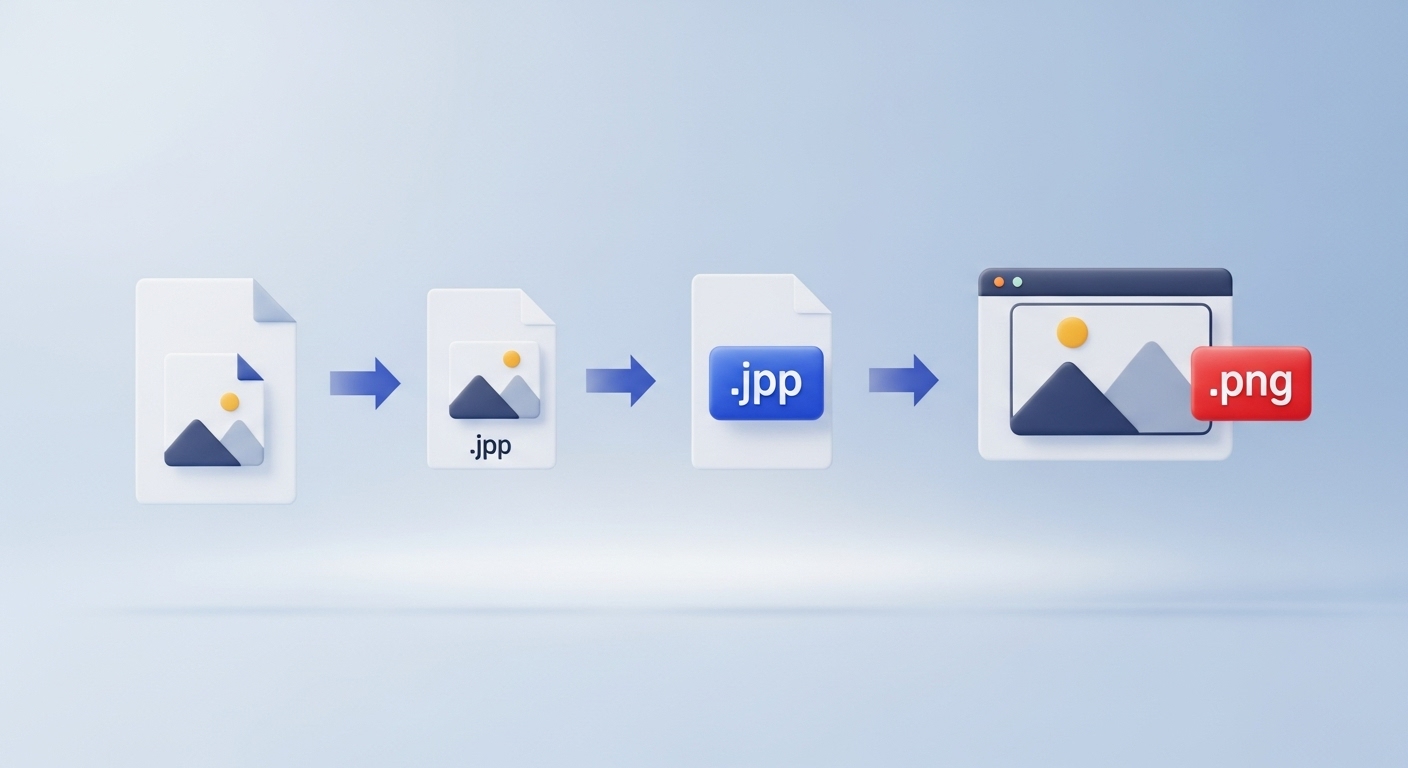
There are several ways to convert MP4 video files to JPG image files. We have summarized various methods below, including online tools, software programs, and command tools.
1. Use an online conversion site
This is the simplest method. You can convert directly from the website without installing a separate program.
• Online-Convert
a. After accessing the site, select the “MP4 to JPG” menu
b. Upload an MP4 file
c. Set conversion options (quality, size, etc.) (select)
d. Click “Start conversion”
e. Download the JPG file after conversion is complete
• EZGIF
a. Access the site → Select the Video to JPG menu
b. Upload an MP4 file
c. Set the start/end time, image size, frame rate, etc.
d. Click Convert to JPG and download the result
• Other recommended sites
a. onlineconvertfree.com
b. aconvert.com
c. onlineconverter.com
(All can be used in a similar way)
2. Use a program (software)
VideoProc, Movavi, HitPaw, etc.
• Load MP4 file after installing the program
• Select JPG (or JPEG) from the conversion menu
• Set conversion options (resolution, frame rate, etc.)
• Click “Convert” and save JPG file
Adobe Photoshop (CS6 or later, CC)
• Open MP4 file in Photoshop
• Select [File] → [Export] → [Video Rendering]
• Select “Photoshop Image Sequence” → “JPEG” format
• Set save location, frame rate, etc. and render
3. Use command tool (FFmpeg)
If you are familiar with programming or commands, you can use FFmpeg. • Extract a single frame:
ffmpeg -i input.mp4 -vf "select=eq(n\,FRAME_NUMBER)" -q:v 2 -frames:v 1 output.jpg
o Enter the frame number you want to extract in FRAME_NUMBER
• Extract all frames as JPG:
ffmpeg -i input.mp4 -qscale:v 2 output_%04d.jpg
o Saved as output_0001.jpg, output_0002.jpg, etc.
Note
• Online converters may have file size limits (usually 100MB~200MB).
• If you want to extract only certain scenes from a video, adjust the start/end time, frame count, etc. in the conversion options.
• FFmpeg is free and supports Windows/Mac/Linux. Summary
• Online conversion: Easy and fast, but file size limit
• Program usage: Large capacity, batch conversion, advanced options
• FFmpeg: Frame-by-frame fine control, command line required
You can choose one of the above methods depending on your preference.
'노벨리스트' 카테고리의 다른 글
| Important factors in love and relationships (0) | 2025.07.15 |
|---|---|
| Backup System Breaks Down (0) | 2025.07.15 |
| The Chronicles of Rats: Hope Blooming in Despair (0) | 2025.07.15 |
| What is a sinkhole map? (0) | 2025.07.15 |
| Carbon Transportation Card (0) | 2025.07.15 |



